

| Working with the Viewer > Using the Viewer > Working with Redactions |
The Redact tab contains components that allow users to redact a document. Refer to the figure below for a description of the redact toolbar:
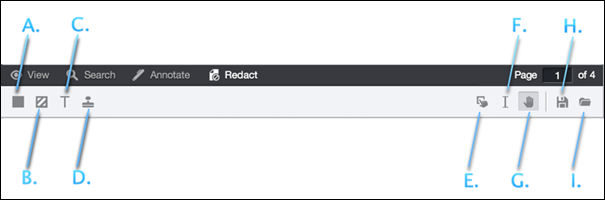
| Button Name | Description & Example |
| A. Filled Rectangle Button |
Used to draw solid, black rectangle redactions: 
|
| B. Transparent Rectangle Button |
Used to draw transparent, yellow rectangle redactions: 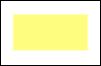
|
| C. Text Redaction Button |
Used to write text redactions: 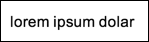
|
| D. Stamp Redaction Button |
Used to draw stamp redactions: 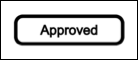
|
| E. Edit Redaction Button | Used to alter the properties of redactions that have been generated or loaded in the viewer. |
| F. Select Text Button | Used to select text in the document. |
| G. Pan Button | Used to pan around the document. |
| H. Save Redactions Button | Used to save the redactions for later use. |
| I. Load Redactions Button | Used to load previously saved redactions. |
When a redaction is selected, a context menu will appear with options specific to that redaction type. Below is a list of the various context menus with a guide to their options: